
Improving your home network speed and connectivity with these Wi-Fi systems
If getting Wi-Fi coverage right across your home is a constant battle, a top mesh system, powered by one of the best mesh Wi-Fi wireless routers, could well be the answer to your connectivity woes.
Bad Wi-Fi coverage is not the nightmare it once was, thanks to the recent rise of whole home mesh networks, which have become one of the most competitive markets in consumer tech in the past few years.
The likes of Amazon and Google have entered the arena, taking on traditional networking brands like TP-Link, Netgear, Linksys and Asus.
We’ve reached the point now where Wi-Fi provides enough speed to do what we want, especially with Wi-Fi 6 becoming the norm, and with Wi-Fi 7 devices beginning to land too. The bigger issue nowadays, for most people, is getting that speed and reliability everywhere in their home.
Rather than using a single router positioned where your broadband comes in, the best Wi-Fi mesh systems give you additional wireless satellites that you place around your home to boost the signal where you need it.
Unlike traditional extenders, powerlines, and wired access points, the new generation of mesh systems don’t require you to have a PhD in networking – they are designed to work straight out of the box, without you needing to know your SSIDs from your BSSIDs.
Mesh means no more dead spots, even in areas that you may not previously have thought about: poor Wi-Fi at your porch, for example, can be problematic when fitting smart lighting or a connected doorbell.
Throw in the fact that more of us working at home, an increase in 4K streaming and high-definition audio, and the need for fast, reliable Wi-Fi has never been so keenly felt.
In this guide, we’ll give you the lowdown on everything you need to know about Wi-Fi mesh setups and give you our top picks of the best mesh routers and systems that you can buy now.
Best mesh Wi-Fi systems
So, are Mesh Wi-Fi systems for you? Will they cure what ails you, smart home-wise, or are you better off checking out the cheaper options?
Here are our picks for the best mesh Wi-Fi system for your home, broken down by brands. Whether you live in a mansion or a two-up, two-down with thick brick walls, we’ve got the lowdown on the right solution for your Wi-Fi woes.
Netgear Orbi
Netgear has been making network gear (get it?) for years, so it’s no surprise that it’s one of the leading names in the mesh revolution, with the Orbi brand covering a huge range of devices across a number of different price-points.
Whatever Orbi system you opt for, you’ll be controlling your system with the excellent Orbi app, which is available on your smartphone and there’s also a browser version too.
The Orbi system has an arsenal of useful tools built-in, including parental controls and security.
Parental controls give you basic control for free, including the ability to create profiles that contain each person’s devices.
For each profile, you can then set the level of web filtering. You can manually pause profiles, blocking the internet connection. Upgrade to the paid version, and parental controls expand to offer you time limits and bedtimes.
Netgear Armor is the security suite that you’ll have to pay extra for. It offers network-level scanning, protecting all of your devices from attacks. Plus, for phones and computers, you get downloadable security software that protects you when you go out.
At the top end, you’ve got the excellent Netgear Orbi 970 Series, which is actually the fastest Wi-Fi 7 mesh system that we have ever tested here at Ambient HQ.

What sets the Orbi 970 Series apart, aside from that 320MHz Wi-Fi 7 action, is its unique Quad-Band technology and Enhanced Dedicated Backhaul.
This tech combines a dedicated 5GHz band with a 6GHz band (these work separately with Wi-Fi 6E) to double the connection speed between the router and satellites, achieving a blazing-fast 10 Gig wireless backhaul.
As with previous Orbi systems, there’s a dedicated channel for the wireless backhaul (the communication between satellites), with a 4×4 5GHz network with a total throughput of 8647Mbit/s.
This channel can be enhanced, as per the Wi-Fi 7 spec, by combining the 6GHz network, which is a 4×4 network with a maximum throughput of 11530Mbit/s.
This 6GHz network can be used for clients, plus there’s a 4×4 5GHz network (5765Mbit/s) and a 4×4 2.4GHz network (1147Mbit/s).
Again, the 5GHz and 6GHz networks can be used together for Wi-Fi 7 devices to improve throughput. Combined, each router provides 16 streams of wireless, which is huge.
But it doesn’t come cheap, with systems starting at around $1,700 / £1,600 for a 2-pack.
Netgear has also just announced a more ‘affordable’ Wi-Fi 7 system: the Orbi 770 Series.

Designed to deliver the enhanced performance and security of Wi-Fi 7, the Orbi 770 series aims to make cutting-edge connectivity more accessible by coming in less than half the price of the brand’s flagship Orbi 970 Series.
You’re obviously not getting the same performance levels as you would with the 970, with 11Gbps of total bandwidth on offer with the new 770 Series, down from 27Gbps on the 970.
But it’s still a lighting fast cutting edge system, with support for up to 100 devices across 8,000 square feet with a three-pack setup, over the 2.4GHz, 5GHz and 6GHz bands.
The Orbi 770 boasts Multi-Link Operation (MLO), a key advancement in Wi-Fi 7, allows for simultaneous front and back-haul connections on multiple bands (5Hz and 6GHz), enhancing network reliability and reducing latency.
The Orbi 770 router has four 2.5Gbps ports and the satellite mesh nodes each have two, making wired Ethernet connections lightning fast.
Each unit is equipped with high-performance internal antennas and high-powered amplifiers for 360-degree coverage.
Prior to Wi-Fi 7 becoming the big-thing in the mesh market, Netgear’s flagship range was the, still excellent and blazingly fast, Orbi 960 Series.

When it first went live in 2022, it was the world’s first quad-band Wi-Fi 6E mesh system, and what that means is 16 Wi-Fi streams: at three bands: 2.4, 5 and 6GHz.
As a three-pack, the Orbi RBKE963 comes with a single router and two satellites that you place around your home to extend and boost your network. That’s pretty standard for an Orbi system, but here, the RBKE963 has been redesigned for the latest technology.
Both the router and satellite are physically larger than the older (but still very competent) RBK863 Wi-Fi 6 mesh system, at 11-inches tall. That’s down to a new antenna layout inside to improve range and speeds.
For wired devices, there are three Gigabit Ethernet ports plus a 2.5 Gigabit Ethernet port. The satellites don’t have the 10 Gigabit port, but they do have three Ethernet ports and a 2.5 Gigabit port each.
For our devices, there are the two standard networks that we’ve come to expect: 2.4GHz (running at 1200Mbps) and 5GHz (running at 2400Mbps). Then, there’s the new 6GHz network running at a staggering 4800Mbps.
The main benefit of the new 6GHz network is that there are more channels with less overlap, including more 160MHz channels providing the fastest speeds. With 5GHz networking, there’s a fair amount of channel overlap, so your router will often throttle performance in order to be nice to neighbouring networks; with 2.4GHz networking, the space is so crowded that you’ll only ever see a fraction of the speed.
To connect the satellites and router together, the Orbi RBKE963 has a dedicated backhaul network: another 5GHz network with a maximum bandwidth of 2400Mbps.
What we love
- Fantastic range of units
- Great app support
- Superb signal strength
What we don’t love
- Can get expensive
- Subscription for premium features
Worth noting: Unlike Eero systems, nothing is ever backwards compatible with Netgear – so you won’t be able to use any previous Orbi satellites with the newer system.
Amazon Eero

Eero popularized the mesh Wi-Fi system, and for a while managed to go it alone. The small networking startup was sticking it to giants like Netgear and Linksys, then it got gobbled up by Amazon – but it still makes one of the best mesh systems out there.
And the good news is that, while it does take on Netgear in the Wi-Fi 7 stakes with a top-end, but top-price, system there is also a massive range of devices for all budgets.
And the even better news is that all of these systems are compatible with one another, so it’s easy to build out an Eero system with the latest bleeding-edge network capabilities at its heart, but cheaper options on the fringes.
Now, technically, to get 100% of all the capabilities of a top-end device Eero you should only pair it with likewise devices but, if you are clever with placements, you can have the best of both worlds.
You can even have Echo smart speakers acting as Eero extenders too.
Although there’s no browser dashboard for Eero, the app is well laid out. When you open it up, you’ll get a quick look at your Wi-Fi’s status, where it will tell you if everything is ticking along smoothly.
You’ll also get a quick look at all the devices in your mesh network, how and where they are connected exactly and any issues. It will also let you know how many devices are connected to your network – and which ones are sucking down the most data.
You can also create a guest network and there are family profiles that’ll let you schedule pauses for dinner time or bedtime.
Like Netgear, there are premium options available if you subscribe to a plan. For advanced web filtering, security and ad blocking you need an Eero Secure subscription (£2.99/$2.99 a month). Eero Secure+ (£9.99/$9.99 a month) also adds in a subscription for 1Password Family (five users), Encrypt.me (five users) and Malwarebytes (three devices).
Then there’s Eero Labs, which will let you test out features like band steering – that remembers which band is best for which device and uses that next time – and smart queue management, which reduces latency by better managing traffic on your network.
But let’s focus back on the hardware and start at the top of the tree, the best Eero system there is currently available: The Eero Max 7 that, with the addition of Wi-Fi 7 plus some hefty upgrades around the back make it the fastest Eero mesh system so far.

Looking much bulkier than the previous Eero flagship, the bigger form factor allows for a much meatier port offering; you’ll find two 10 Gigabit and two 2.5 Gigabit Ethernet ports on the back, along with the USB-C power port.
That 10 Gigabit Ethernet port means, in theory at least as good luck finding an ISP that can match the pace, you could download a 4K movie in 10 seconds or a hefty 50GB game for your Xbox in less than a minute.
The Eero Max 7 supports 2.4, 5, and 6GHz radio bands, boasting wireless speeds of up to a whopping 4.3Gbps and wired speeds reaching up to 9.4Gbps.
A single Eero Max 7 unit blankets an impressive 2,500 square feet, while a three-pack extends coverage to 7,500 square feet.
This is all made possible by Eero’s TrueMesh technology, which dynamically routes data through the fastest path in the network, minimizing interference and ensuring a consistently fast and reliable internet experience throughout your home.
Before the 7, naturally, the focus was on Wi-Fi 6 and, if you’re looking for the top dog in this area for Amazon’s mesh business, then it’s the the Eero Pro 6E you’ll want to consider.

A step up from the Eero 6+ and an update on the Eero Pro 6 system, the Pro 6E – as you probably guessed from the name – adds Wi-Fi 6E to the mix.
The introduction of Wi-Fi 6E and its 6GHz channel have shown that wireless can truly compete with Gigabit Ethernet, delivering the kinds of speeds that we thought were impossible a few years ago.
6GHz Wi-Fi is a huge deal as it will allow the use of airwaves for routers and devices to use that doesn’t use overlapping signals like on some current Wi-Fi channels.
Internally, each Eero Pro 6E satellite runs a 2×2 2.4GHz network (600Mbps), a 2×2 5GHz network (2400Mbps) and a 2×2 6GHz network (2400Mbps). That’s a total of six streams, so 18 streams in total for a three-pack.
What you don’t get with this model is a dedicated Wi-Fi backhaul for connecting the mesh system together, as you do with the Orbi range.
Instead, the Eero Pro 6E will use the best band possible for connection, although that does mean it has to share the bandwidth available for clients with the interconnection.
Of course, if you use Ethernet to connect the devices together, this issue goes away.
However, while the Pro 6E is one the cheapest Wi-Fi 6E mesh systems from the big names, given the scarcity of Wi-Fi 6E most people will find that the cheaper Eero 6+ will give them the same performance for considerably less.

So it might be an idea to grab a 6+ today and adding on a Pro 6E satellite later on if you really want the 6GHz channel.
The system uses AX3000, which is a combination of a 2×2 2.4GHz network (600Mbps) and a 2×2 5GHz network (2400Mbps).
That’s quite the step up from the original Eero 6, which was an AX1800 system (600Mbps 2.4GHz and 1200Mbps 5GHz). On paper, at least, the 6+ has double the speed on the 5GHz network.
You can go even cheaper with non-Wi-Fi 6 satellites still officially on sale which are compatible with the systems all stated above.
And you can even take your Eero system one step further by adding an Eero PoE Gateway to the mix.

Eero’s Gateway is the perfect device for users that want a rock solid hard-wired system but haven’t necessarily got the advanced networking knowledge required to get the best out of rival devices.
It’s essentially a router with multi-Gigabit PoE++ ports on offer, and is super easy to install and use.
While quite pricey compared to other Eero devices, guarantees you the best performing, and most stable, Eero network in your house.
What we love
- Excellent setup
- Great speed
- Backwards compatibile
- Alexa integrations
What we don’t love
- No desktop dashboard
- Alexa compatible, but not built in
- Extras cost extra
Worth noting: Eero is very much an Amazon brand now – the latest system was announced at the company’s big 2020 hardware event. And you’re getting extra smart home capabilities with Eeros now, with recent devices being Matter compatible and capable of acting as Thread border routers.
TP Link Deco

TP-Link’s Deco range is known for delivering a balance of performance and affordability, making it a popular choice for households looking for reliable, high-speed mesh Wi-Fi without breaking the bank.
Whether you’re after a basic setup or something more advanced, Deco has plenty of options to meet your needs.
If you’re looking for the latest Wi-Fi 7 devices in the Deco line-up then the BE85 Tri-Band Whole Home Mesh WiFi 7 System is the flagship – and a 3-pack is around a half of what you’d pay for an Eero system of similar specs, or a third of a high-end Netgear offering.

The BE85 delivers blazing-fast speeds up to 22Gbps across its tri-band setup (2.4GHz, 5GHz, and 6GHz), ensuring ultra-low latency and minimal interference.
With a range of up to 9,000 square feet on a three-pack, it’s ideal for larger spaces or homes packed with devices.
The system supports Multi-Link Operation (MLO), allowing devices to connect across multiple bands simultaneously for optimal speed and stability. D
Designed with the future in mind, this setup can handle intense activities like 8K streaming, AR/VR gaming, and large-scale IoT setups.
Plus, the BE85 integrates seamlessly with TP-Link’s Deco app, which offers comprehensive network management, parental controls, and advanced security with TP-Link HomeShield.
Even cheaper, but still ticking the Wi-Fi 7 box is the BE65 BE9300 system; which drops that theoretical top speed down to 9.3Gbps, which is still plenty snappy enough to future proof your home network.

Covering up to 7,200 square feet with a three-pack, the BE9300 offers seamless, reliable connectivity across all corners of your home.
If you don’t care about Wi-Fi 7 yet and just want a superfast, future-proof, Deco system then our top pick is the Deco X4300 Pro, which offers tri-band Wi-Fi 6 performance at a much more accessible price point.

Delivering combined speeds up to 4.3Gbps across its 2.4GHz, 5GHz, and 5GHz bands, the X4300 is ideal for smooth 4K streaming, lag-free gaming, and quick downloads even with multiple devices connected.
Its AI-driven mesh system intelligently learns your network usage patterns to optimize performance throughout your home, offering coverage up to 7,000 square feet with a three-pack.
What we love:
- Great range of systems for all budgets
- Wi-Fi 7 and 6E options
- Easy to use app with HomeShield security
- Excellent device management
What we don’t love:
- HomeShield Pro subscription for premium features
- No dedicated backhaul on most models
Worth noting: Most Deco models are compatible with each other, so you can mix and match devices from different series to customize your setup.
Google Nest Wifi Pro

Following on the success of a pair of excellent WiFi mesh system that came before, Google’s Nest Wifi Pro ups the stakes with promises of more speed, more coverage, Wi-Fi 6 and a whole lot more… but no more Google Assistant baked in, sadly.
It’s fair to say that Google understood the design assignment with the Nest Wifi Pro. The look is clean and unobtrusive in pretty much any room, and, really, if it weren’t for the throngs of cords coming out the rear, it’d actually be relatively ornament-like.
Whether you pick up the system as a single unit or add on one or two nodes, each device is identical. One will act as the main router, though, of course, which frees the other stations to be dotted around your home.
It’s fast enough in most cases, of course, but it does also feel like an odd omission from Google to forego 2.5 Gigabit Ethernet altogether – especially when options like the Eero Pro 6E are around, as well as top-of-the-line models like the Netgear Orbi RBKE963 that stretch to a 10 Gigabit Ethernet port.
Nest Wifi Pro also isn’t backward compatible with any of the older Nest Wifi stations, either, which means legacy users hoping to save some cash will actually have to completely replace their entire system. Not wholly unexpected, but another potential perk that’s missed out on here.
Nest Wifi lives inside your Google Home app. Setting it up is super simple; just download Google’s Home app, plug the router in to your modem and then scan the QR code on the bottom.
Then create your Wi-Fi network name and password (use your existing one and all devices will just transfer over) and the app will ask which room the device is in. Then you place your Points.
On older Nest Wifi devices, if you wanted to dive deeper into advanced networking settings, you’d have needed the Google Wifi app but thankfully it’s all now in once place.
What we love
- Well designed and discrete
- Very easy to install
- Good power levels despite small size
- Thread border router
What we don’t love
- No web interface, only an app
- No 2.5G Ethernet
- Pretty old now
Worth noting: Google has taken its older Wifi systems off of the Google Store, but you can still find them from various online retailers. It’s still a great system in itself and the original devicess are compatible with the newer Nest Wifi mesh system as well.
Other mesh Wifi systems to consider
The systems above are the top picks of what is fast becoming one of the big areas of consumer tech. It’s no surprise that the big tech brands – Google, Amazon and the like – want in on the action.
But, it’s worth remembering that there are brands that have been specialising in making home networking better, for years. So, along with our top picks, we also recommend checking out the Linksys Velop, Asus Zenwifi and the Zyxel Multy X ranges; all of which are great home mesh systems.

You may hear a home mesh setup described in many different ways, as no one has really settled on a common name as of yet. Whole-house-wireless is a bit of a mouthful and Wi-Fi system sounds too vague – but if you see these labels, you’re probably looking at the box of a mesh Wi-Fi system.
And they all aim to do the same thing – make the Wi-Fi signal in your house stronger throughout and more reliable for your connected tech.
You’ll usually get two or three mesh modules (technically referred to as nodes) in a box, or they will be on sale individually so as you can add as many as you need, depending on the size of your home. The beauty of a mesh network is that it’s modular, so you can keep adding nodes to the setup (assuming your bank balance allows it) – there’s no maximum node count.
The idea of a mesh network is that, unlike repeaters and range extending devices that just relay your router’s Wi-Fi signal with deterioration, the nodes all communicate with each other, so even the one furthest from the router has a great signal as it hops around the system from one node to another. It’s not just a one-to-one signal from a device back to the router.
Now, they all work slightly differently, and that means that you’ll need to stick with one system – you can’t mix and match as they’ll just interfere with each other. On the whole, mesh systems use a combo of the 6GHz, 5GHz and 2.4GHz spectrums to fire signals around between the nodes, and to your Wi-Fi enabled tech.
There are tri-band options, there are dual band options, and there are options that boast Multiple Input, Multiple Output (MU-MIMO).
Will I have to replace my router?
Although a mesh system is designed to essentially take over your router’s Wi-Fi duties, don’t go throwing it into the bin just yet. Chances are, you’ll still need it. That’s because the router that your internet service provider (ISP) gave you, or the one you bought to replace it, probably contains a modem.
The modem is what connects to the internet; the router part is the transmitting of that connection over Wi-Fi. So, while a mesh system will replace the router part, you’ll still need to rely on the built-in modem.
That’s why your first step of setting up a mesh system is to plug one of the modules into your existing router/modem using an Ethernet cable. Only one mind – the rest will simply pick up its signal and start sharing the Wi-Fi love. Now, you might see mesh devices with multiple Ethernet ports on them. That’s simply so you can wire some devices to your network if you want to.
The accompanying app will grab your existing network’s credentials (username, password and so on) and beam them around the other modules. No need to set up new networks, no need to reconfigure your connected gadgets, and no need to worry about the best Wi-Fi channel – all of this will be taken care of within the app. Of course, you’ll be free to tinker as you see fit but if you want to just plug and play, you can.
Before investing in a mesh Wi-Fi system, it’s important to check your ISP’s router settings, as these configurations can significantly impact on how a mesh system operates.
Ideally, you’d want to be able to put your ISP’s router into modem-only mode (sometimes called ‘bridge’ mode) so as your mesh router can act as a router. If you don’t do this you could end up with a Double-Nat system, which isn’t deal.

What features should I look for in a mesh WiFi system?
The first thing you need to think about is how much coverage you need, if you are in a small home your money might be better spent on one really good home Wi-Fi router.
Mesh networks really come into their own in larger homes, where there’s a lot of area to cover, and where there are plenty of solid brick walls. Modern homes often have internal walls which are not solid brick, allowing Wi-Fi signals to move more easily as they can pass through them.
However 5GHz Wi-Fi, which offers the best speed, is blocked more easily by any material in its way, especially plasterboard. Slower 2.4GHz wireless does a better job with walls, but won’t let you stream 4K video, for example, and download speeds will be lower.
As to specific feature, some systems allow you to pause the Wi-Fi (for the whole house, on certain nodes, or indeed specific devices); some allow you to set up guest networks (permanent or temporary) from your single network; and some even give you a breakdown of what devices are connected and how much data they are using.
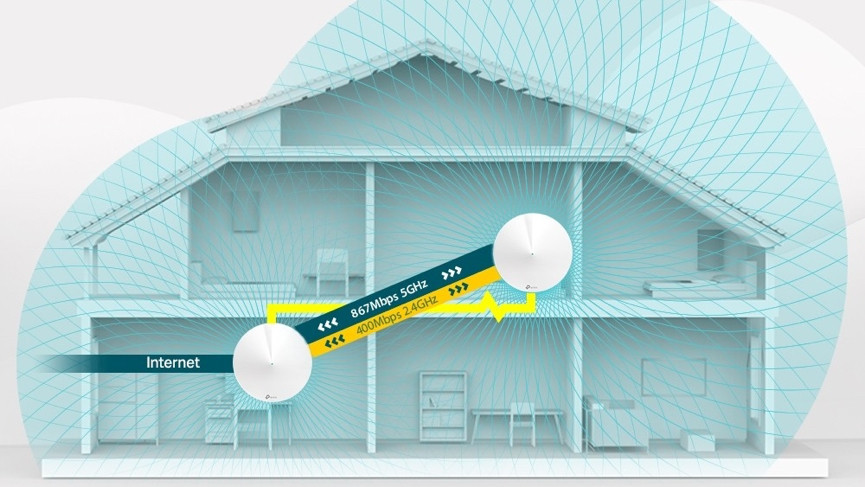
Mesh Wi-Fi speed, bands and backhaul
Another concern is the theoretical maximum speeds offered by each setup, particularly with the advancements brought by Wi-Fi 6 and the upcoming Wi-Fi 7.
You’ll want to check the relevant product websites for specific information and compare the features. With Wi-Fi 6, theoretical maximums can reach up to 1200Mbps on the 5GHz band, while Wi-Fi 7 promises even higher speeds, leveraging the newly allocated 6GHz band for up to 4600Mbps in ideal conditions.
However, bear in mind that these data speeds may be split across multiple network bands, which can actually enhance performance rather than detract from it.
The 5GHz band is excellent for high-speed data transfer, while the 2.4GHz signal remains more resilient and travels further, making both bands beneficial for different scenarios.
Most mesh systems now combine the 5GHz and 2.4GHz networks under a single network name, intelligently pushing connected devices to the best network based on range, performance, and features. You don’t need to worry about this; the mesh system will automatically ensure you have the best connection possible.
To function effectively, mesh systems need to communicate between satellites, a process known as backhaul. For dual-band mesh systems, this communication shares the same bandwidth as your connected devices, which can lead to congestion.
Tri-band mesh systems, on the other hand, dedicate an additional 5GHz network solely for inter-node communication, thereby preserving bandwidth for your devices and enhancing overall performance.
Tri-band devices are typically more expensive but offer superior performance, making them generally worth the investment for larger homes or heavy users.
Additionally, many mesh systems support an Ethernet backhaul option, allowing you to connect satellites using cabling. For dual-band systems, utilizing Ethernet backhaul frees up wireless bandwidth for devices, leading to better overall performance.
Moreover, regardless of the mesh system type, using Ethernet can provide a more reliable connection and extend range, which is particularly useful if you want to place a satellite in a more distant location, such as a garden room.

Other considerations
You should also consider whether or not the nodes come with Ethernet ports on them, in case you want to hard link any items into them.
Check out how many nodes come in each box and do read the product pages carefully to see what kind of coverage you can expect at the square metre level. What’s more, some of you may be particularly concerned about data privacy and, surprise, surprise, as good as Google Wifi is, the giant G will be having a good rifle through your smart home if you choose to go that way. Worth bearing in mind that Amazon owns mesh Wi-Fi maker Eero too.
Last of all, bear in mind that although most of these whole home mesh kit solutions are modular, you can’t mix and match brands. The manufacturers use different standards and techniques to get their nodes talking to each other and they rarely speak the same language.
Not all of them are backwards compatible either. So, an older piece of routing kit from the same company may not work with your chosen mesh pack.
For our money, it’s an idea to go for a brand with a lot of options within the same device family. That way, you might be able to buy single add-ons instead of whole kits each time.
Interestingly, further down the line, some of the smart home devices available should be able to function as nodes themselves, capable of becoming active, Wi-Fi-broadcasting parts of the mesh. Currently, it’s not a big push but watch out for Zigbee and Z-Wave-enabled IoT gadgety which has this included as a possibility.

How to setup a mesh network?
In an idea world, you’d probably have your main router in the centre of your house for maximum coverage, but that’s not the way things generally work. The access point for your ISP is likely to be a room on the ground floor of your home and you may only have one entry point option.
You can call up your ISP and see if they’ll install some new points or you can get busy with a drill and cabling yourself. But presuming you’ve not got those skills – because most people haven’t – let’s just run with the work-with-what’s-already-there approach.
If that all sounds like a bit much to get your head around, then a good rule of thumb is to have one node on each floor.
If you live in a tall, narrow townhouse then every other floor is probably fine.Some of the whole home mesh packs come with apps that help you position the nodes in the best possible place. They’re definitely worth using if available, but they’re not perfect.
The best way is to picture your house as a 3D space – left to right, front to back, top to bottom – and work on the idea of placing your nodes such that each one covers a sphere of a radius of no more than about 15m. Bear in mind, of course, that it’s better to have these spheres overlapping to some degree.
Of course, you’ll have to account for factors like accessibility of plug sockets, non-standard floor plans and any pesky super-thick walls. Think about using your powerlines, if included, to bypass those parts where a Wi-Fi signal will suffer most degradation.
Your phone’s Wi-Fi readout is going to be particularly handy. Have a rough plan of where you want to put all your nodes but, before you plug them, use your phone to check Wi-Fi signal strength. If it’s any more than 50% below full strength, then move your node somewhere closer to maintain the signal quality as well as strength as best as possible.
Once it’s all up and running, run a final check with a mobile or laptop and perform either a speed test or a practical version of one, such as seeing how easily you can stream high quality video at various points in the house.
Go room to room to check for black spots but don’t lose sight of what will be the likely Wi-Fi use in each location.
There’s no need to tear your hair out trying to stream 4K in the spare bedroom if all anyone is ever going to do in there is check their email before they go to sleep.







