
Retro-fit your entertainment smart home with Plex
You’ve probably got quite a few screens at home — and the number could well be growing over time — which poses the problem of how to get movies and TV shows up on all these different displays.
The likes of Netflix, Prime and Disney+ are all fine, if you’re all about streaming, but you might have your own video collection that you want to stream around the house.
If that’s the case, Plex is one of the the best tools for the job.
Plex helps you build your own personal Netflix library and then stream it to any screen in any room — it can even beam video to other computers and mobile devices anywhere in the world.
We’re going to focus on video here, but you can use it to serve up music, photos and other content too.
Here’s how to get started.
Before you start, it’s a good idea to have at least a handful of movies or TV shows that Plex can work with — you can easily add more later, but it’ll get you up and running. As we’ve said, video files in pretty much any popular format will work with Plex.
Plex can try and organise libraries based on metadata, but its job is much easier if you put everything in folders, like “Movies” and “TV Shows” for example. Keep individual shows and seasons in separate folders too, to make it easier for Plex to work out what’s what.
You can also help Plex by naming movie files in the “name (year).mp4” format — so a file for Avatar would be “Avatar (2009).mp4”, for instance.
Plex also now provides an “Enhanced Media Scanner,” which is more efficient at handling file names and metadata.
Don’t worry about getting your whole collection in order: test out Plex with a few files first so you can see how it works and get an idea of how your media is going to look.
Install the Plex server
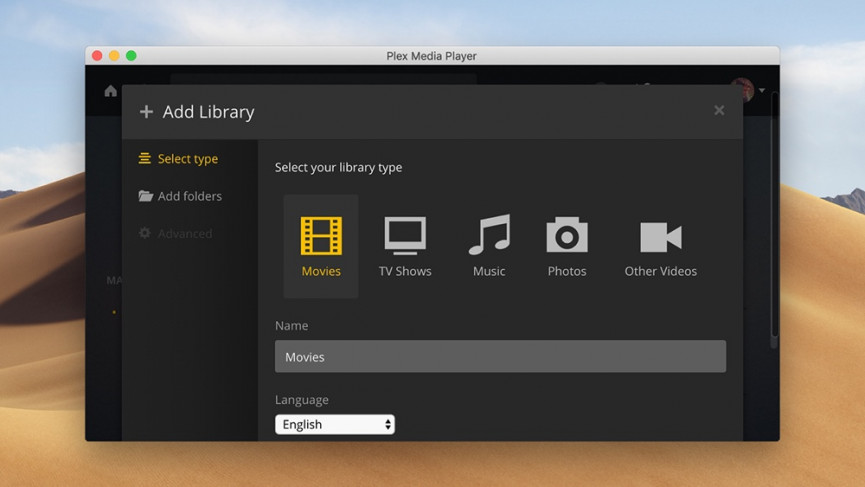
Don’t be put off by the term “server”, which might sound a bit technical and complicated: it’s just an app to “serve up” the content you’ve collected. The Plex setup process takes care of everything for you, so you just need to click through some screens.
1. Sign up for a free Plex account. This just identifies you inside apps and devices, and you don’t need to pay anything to get at the basic video streaming functionality (we’ll explain Plex’s premium plans later).
2. Download the Plex server app. The server app is available for Windows, macOS and Linux. You can even get it up and running on a NAS drive, though it needs to be a model that supports Plex (many of them do).
Plex recently improved compatibility with ARM-based systems (like certain Synology NAS devices and M1/M2 Macs), making it easier for users with ARM-based setups to run Plex servers more efficiently.
3. Run the installation wizard. Most of it is self-explanatory, but along the way the app will ask you to sign in with your account credentials and point the program towards the folders where your media is saved. You’ll then need to give it a name (like “Mac computer”) so you can identify it later.
Build up your library
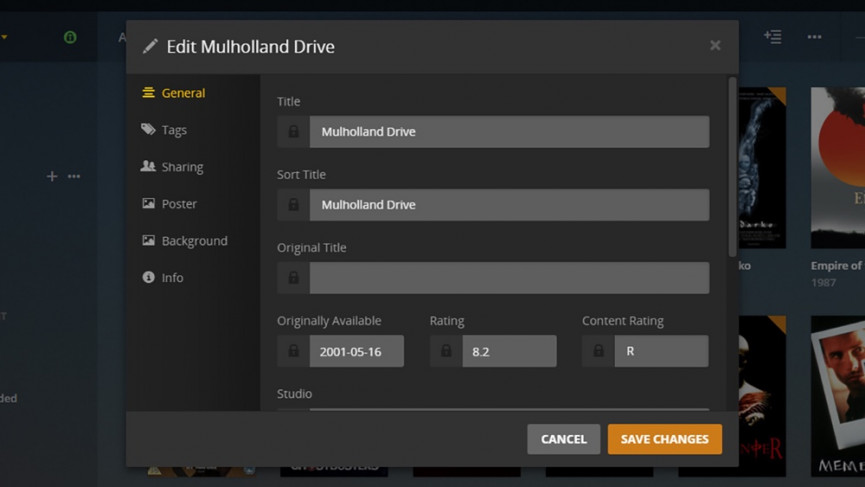
Next, you need to point Plex towards the videos (and music and photos) you want it to stream to your various devices. Plex supports a whole host of formats — there’s a full list here — so as long as you’re using file types that are fairly common, you should be okay.
1. Add content. This is as easy as copying new files into the folders that Plex is already watching out for, but remember to use the same naming conventions that we’ve already talked about, and an appropriate folder structure.
2. Update the Plex library. Plex servers are actually managed via a web interface — you can log in here. Click the three dots to the right of the Libraries entry on the left and choose Scan Library Files to add the new material.
3. Check metadata. Make sure movies and TV shows are correctly labelled. Plex can pull information from the web, but to make changes, click on the menu icon that appears when you hover over any thumbnail.
Run the Plex apps
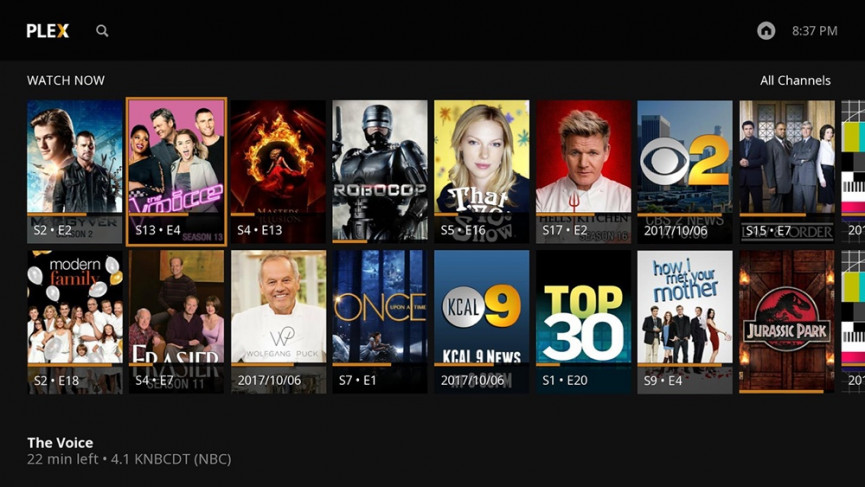
You can run any content right from the web or from the Windows or macOS apps you’ve already installed. You’ll note that Plex keeps track of what you’re watching and where you’re up to in each film and episode, and will even offer to automatically play the next episode when one has finished — just like Netflix.
1. Install Plex on your smart devices. You’ll find Plex apps for Android TV, Apple TV, PlayStation, Xbox, Roku, Amazon Fire TV, modern smart TVs and many more devices.
Sign in with your Plex credentials and you’re up and running.
2. Browse your library. Once you’ve signed in, the server you’ve created appears (assuming you’ve left the computer in question switched on and connected to the web). There’s nothing else to configure or set up.
3. Start streaming. You can watch multiple show and films on multiple devices and Plex keeps track of where you’re up to at all times. The top section in the app, Continue watching, shows content you’re in the middle of.
Going further with Plex

You don’t have to limit yourself to streaming at home. As long as your server machine is left switched on, and you have the upload and download speeds to support it, you can stream videos and shows to computers and mobile devices over the web from wherever you happen to be.
As we alluded to above, there is a Plex Pass premium option, yours for £3.99/$4.99 a month, £31.99/$31.99 a year, or £94.99/$199.99 for a lifetime subscription. One of the extra features you get is the ability to watch and record TV over-the-air with an antenna and tuner connected to one of your computers.
Plex Pass also now includes a bunch of extra features such as advanced music and photo options, mobile photo sync, and hardware-accelerated streaming for enhanced performance.
When it comes to the mobile apps for Android and iOS, you can not only stream videos to these devices (which you can do for free), but also sync them for offline access. If you’re heading on a long trip, you can get a few movies queued up in advance.
Going further with Plex

In the past couple of years Plex has evolved to become more than just a home media server; it now brings together your personal media – using the methods covered abover – with content from popular streaming services, all in one place.
Plex Discover and Universal Search let you easily find shows and movies across platforms without needing to jump between apps.
Plex Discover allows you to integrate several streaming services, like Netflix, Amazon Prime Video, Disney+, and Hulu, directly into your Plex interface.
Once you connect your streaming subscriptions, you’ll see recommendations for titles available on those services alongside your personal library, making it easy to browse everything from one app.
Instead of juggling multiple apps to find what to watch, you can also use Plex’s Universal Search as your one-stop streaming search engine.
Simply type the name of a show or movie, and Plex will show you where it’s available, whether it’s in your personal library or on any streaming service you have connected.
The Watchlist feature lets you save titles across all services, keeping track of what you want to watch next from one consolidated list.
With Plex Discover, you can also get personalized recommendations based on your watch history, library content, and trending titles across streaming platforms.
Watch Live TV with Plex

In addition to streaming your own media and integrating your favorite streaming services, Plex also offers live TV functionality, giving you access to both over-the-air (OTA) broadcasts and Plex’s own curated live TV channels.
With a Plex Pass subscription, you can connect a compatible digital tuner and antenna to your Plex server to stream live OTA TV channels.
This setup allows you to watch and record channels like NBC, CBS, FOX, ABC, PBS, and more in the US.
In the UK, Freeview channels such as BBC, ITV, Channel 4, and others are accessible. Plex will automatically pull in program guides for these channels, so you can browse schedules, set up recordings, and watch your favorite local content right from the Plex app.
Plex’s DVR feature lets you schedule recordings for future shows, record live broadcasts, and even skip commercials (in select regions). All recorded content is stored on your server and available to stream on any connected device.
Plex also offers over 300 free live TV channels that don’t require additional hardware or subscriptions. These channels, available globally, cover a wide range of genres, including news, sports, music, kids’ shows, lifestyle programming, and more.
You can browse by genre, see what’s currently playing, and switch between channels just like you would with traditional cable TV.







